Create an iPod Ad in Pixelmator
There is one example how to create an iPod ad in Pixelmator. After those few steps you can easily create your own iPod ad just like you want.
Step 1
Open photo you want to create an iPod ad style in Pixelmator. I’m using girl picture.
Step 2
Delete with Magic Erase Tool white background around the girl.
Step 3
Now go to Layer > Duplicate Layer. After that make one layer invisible, remove the tick in the layers palette. After that go to Image > Brightness and Contrast and use -100% for Brightness, and -100% for Contrast.
Step 4
Add a new layer, put it above all layers and with Paint Bucket Tool fill the background with blue color. Use 59 for red, 150 for green and 220 for blue.
Step 5
Make invisible layer to visible and change Opacity to 25%. When you did this, you can see earphones and you can with Shape Tool draw it. Try to paint it accurate, then it’s easily to make it. Then if line is angular push on the red buttons twice and line become rounded.
Step 6
Now add a new layer and with small Brush Tool finish the earphones.
Step 7
After those steps when you did earphones you don’t need second girl layer, so delete it. Now it should look like that.
When you make this, you can create your own iPod ad. You can change colors, photos add text, symbols and just invoke your vision. Good luck by making!

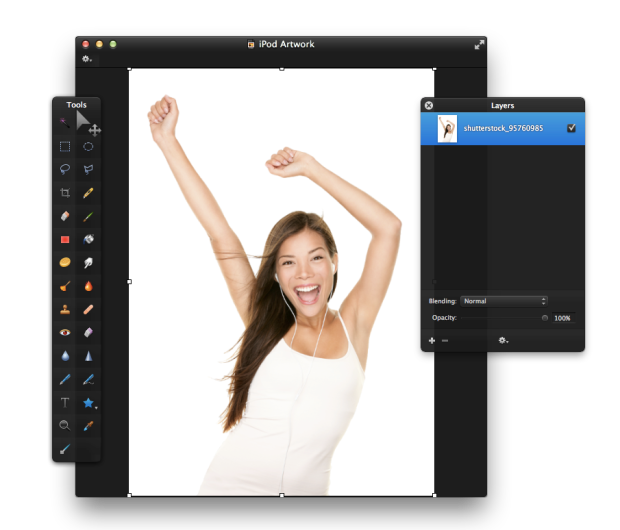







Great work!